I was flashed today as i saw that there is a new control app out there and looks like it was made with design patterns not straight of the 90s  Great work!
Great work!
Could you also provide a Windows x86 build for it? I use all the programs around the device (Robolab, BrickLab, LegoInterfaceB and the original Control Lab Software that really needs a 32bit OS to run. Thats why i cant switch to x64 

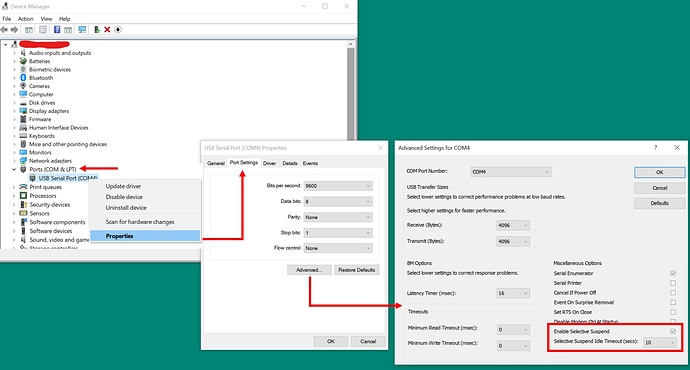
 Thank you very much!
Thank you very much! .
.